This example demonstrate one way of setting up a high-availability web service using Docker, Rancher and Keepalived. The diagram below is a representation of what we are going to achieve:
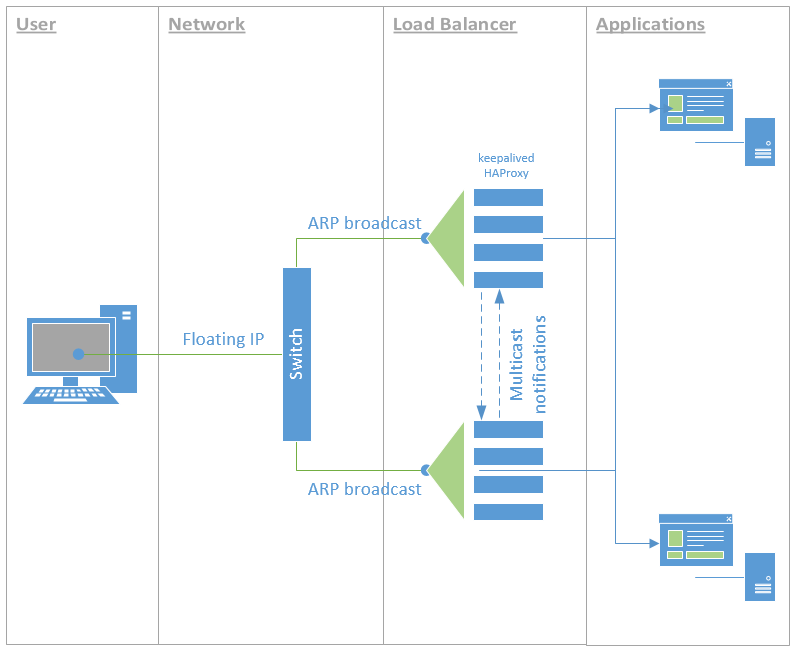
Server/hosts infrastructure
In this example, we are using 4 servers. In the concrete example this is based on, two are virtual (for running the load balancer containers) and two are physical (to run multiple web applications which are CPU and RAM intensive). While this is the concrete set up, you can have 4 virtual machines, or 4 physical machines. It could possibly even run well with only 2 machines (virtual or physical).
For the purpose of scheduling container execution through Rancher, each server
is configured with a role label. The two virtual machine have the role
label set to load-balancer and the two physical are set to apps.
Web application service
The web application service is your business payload - whatever it is. In my concret example, it is a Java based web application. The service is configured in Rancher, setting the appropriate environment variables for the application, etc.
The key point on this service is the scheduling. In the Rancher’s scheduling
tab, we select the host must have a host label of role = app. We also
tell Rancher to run 2 containers - however this could be one container per host
as well.
In my example, I could have more servers set up to run the applications and I
don’t want more than 2 container instances per service, regardless of how many
servers I add to the pool. I run multiple services and each service will start
2 containers on any which 2 hosts that have the role = app label. To that
effect, I also set a scheduling rule that states: The host should not have a
service with the name (fill in the blank). That way, I can distribute the
load around.
Load balancer service
Next comes the load balancer service. This is done using the standard Rancher load balancer service. An instance is configured, mapping the requests to the web application service.
The key point here is again the scheduling. Here we select the host must have
a host label of role = load-balancer so that Rancher starts the containers
for the load balancer on the right servers. I also tell Rancher to start a
container instance on every hosts (which match the scheduling rule).
With this done, Rancher starts two load balancer containers - one on each host. This is great because now we have two load balancers, but they are both different IP addresses.
We could do a DNS round-robin, that would be ok but wouldn’t give us a real failsafe scenario or even a zero-downtime upgrade. That’s why we use Keepalived.
Keepalived
What we want to do now is make it that one of the two servers on which we run the load balancer, share a single public IP address. Keepalived makes it easy to set that up. Now we could run the daemon locally on each machine but let’s do this as a Docker container.
In Rancher, we create a Keepalived service, using the same scheduling rules as the load balancer. It would be great to be able to put a sidekick container attached to the load balancer service but that’s not available.
So to repeat, our scheduling rules are the host must have
a host label of role = load-balancer and we tell rancher to start a
container instance on every hosts (which match the scheduling rule).
For Keepalived to work however, we must also set the Networking to Host
instead of Managed and add the NET_ADMIN and NET_BROADCAST Capabilities
under Security/Host.
Keepalived container image
You can use the Dockerfile provided in this project for this or build your
own based on it.
In my example, I used a static configuration file which is stored in a Git repository and is downloaded when the container first starts. This is very peculiar to my infrastructure so won’t be detailed here, however, here is the configuration file that is used:
global_defs {
router_id
vrrp_version 2
vrrp_garp_master_delay 1
vrrp_garp_master_refresh
notification_email {
joe@example.com
}
notification_email_from keepalived@example.com
smtp_server smtp.example.com
smtp_connect_timeout 30
}
vrrp_script chk_haproxy {
script "ss -ltn | grep 80"
timeout 3 # timeout script if it takes more than 3s
interval 2 # check every 2 seconds
fall 2 # require 2 failures for KO
rise 2 # require 2 successes for OK
}
vrrp_instance apps-vips {
state BACKUP
interface eth0
virtual_router_id 1
priority 100
advert_int 1
nopreempt
dont_track_primary
track_script {
chk_haproxy
}
authentication {
auth_type PASS
auth_pass incommsys-vips
}
virtual_ipaddress {
10.10.10.2/24 dev eth0
}
smtp_alert
}
```` is replaced at the container start-up with the container hostname:
ROUTER_ID=$(hostname)
echo "Setting Router ID to: $ROUTER_ID"
sed -i "s//${ROUTER_ID}/" /etc/keepalived/keepalived.conf
Once the containers are started, they will contact each other, establish a
MASTER and you will be able to access the application, through the load
balancer, by browsing to the virtual IP address (10.10.10.2 in the example
configuration above).